APIC Dev Jam - Lab 7 - The Consumer Experience
In this lab, you will explore the consumer experience for APIs that have been exposed to your Sandbox catalog. Using the Developer Portal, you will log in and subscribe to the latest Accessories Product and test the APIs from the portal, before testing it in a live Web Application.
In this tutorial, you will explore the following key capabilities:
Subscribe to a plan in order to consume an API.
Test an API from the developer portal.
Consume an API from a sample test application.
APIC Dev Jam Series
The APIC Dev Jam Series is a hands-on workshop with lab exercises that walk you through designing, publishing, and securing APIs. This workshop is for API developers, architects, and line of business people who want to create a successful API strategy. There are 8 labs and each is 30 minutes long. Make sure you choose enough time in your reservation to get through all the labs!
[NOTE: ][This demo environment contains a full API Connect installation in Cloud Pak for Integration. The login information to the APIC cluster will be sent in a separate email when you reserve the instance. Use Google Chrome, Firefox or Microsoft Edge to access the cluster using the credentials supplied. Make sure you login using API Manager User Registry not Common Services registry.]
Prerequisites: Labs 1-6
Subscribe o the Accessories Product
In this section, you will subscribe to a plan for the Accessories Product using the IBM Consumer application.
Launch the Developer Portal in a browser using the link provided.
If you are logged in to the portal, log out to clear your session.
Click the [[API Products]] link.

Notice that only the Inventory product is listed, even though you just published the Accessories product. Recall that you assigned the Accessories product to be visible only by developers who are logged in to the portal.
Enter Login page using Sign in option at the top right corner of the page.
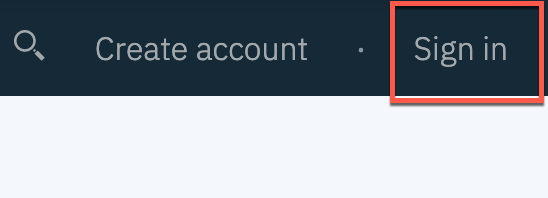
Login using the username \<portaluser> and password \<portaluser-password>
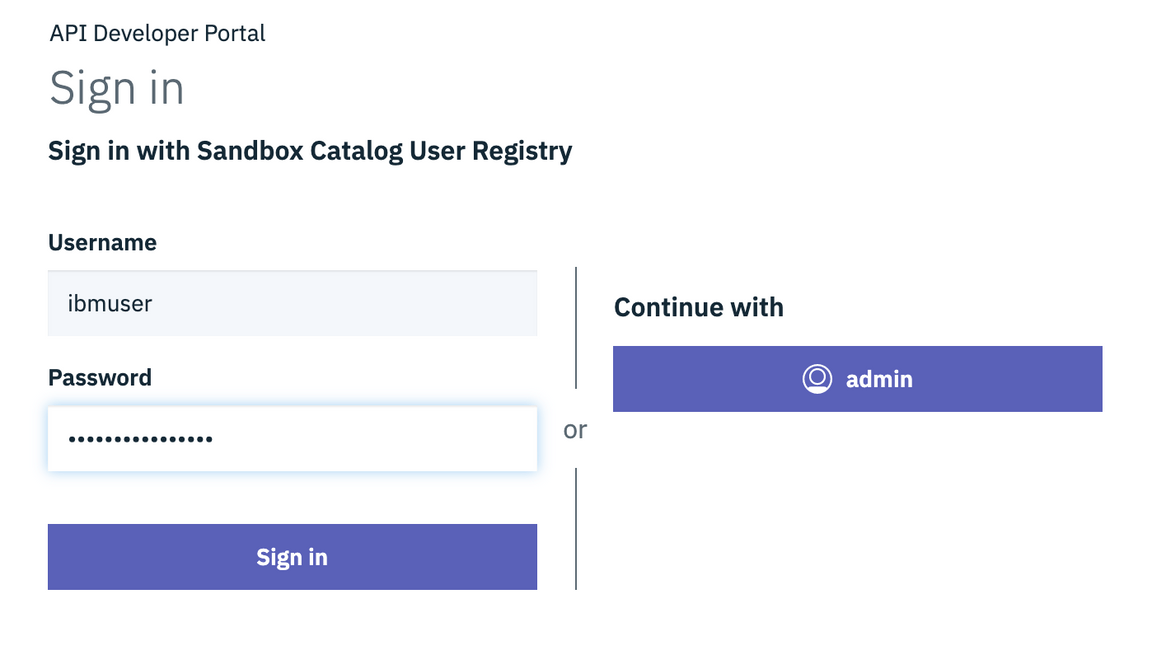
Click the [[API Products]] link after logging in.
Select the [[ Accessories 1.0.0]] product.
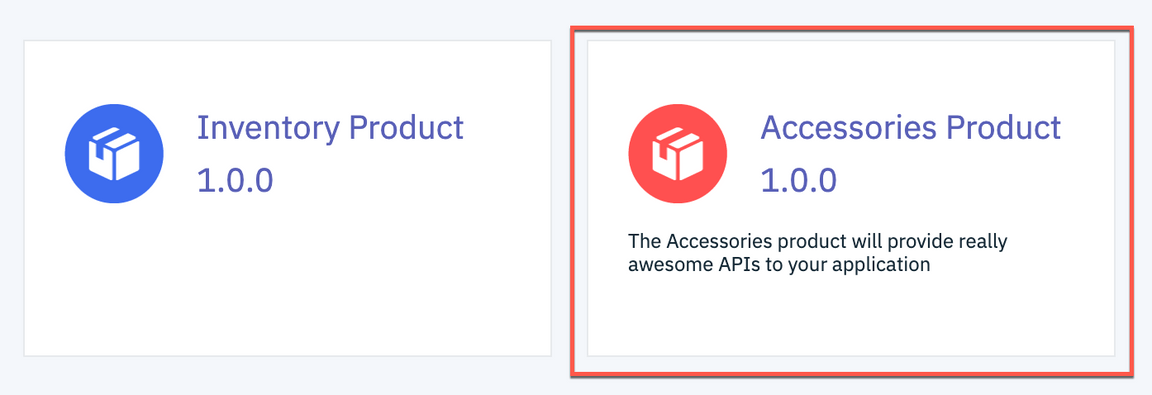
You will be directed to the Product page which lists the available plans for subscription. Click [[Subscribe]] under the [[Silver]] plan.
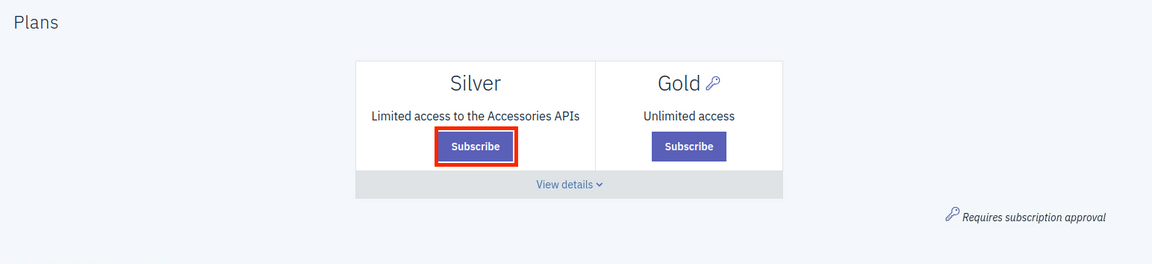
Note: The Gold plan requires approval by the API provider for any subscription requests and allows unlimited requests for a given time period. The Silver plan is limited to 100 requests per hour and does not require approval by the API provider for subscription requests.
A subscription wizard is initiated. All the applications available are displayed (in this case we only have the IBM Consumer application). Click [[Select App]] which is located below the application tile.
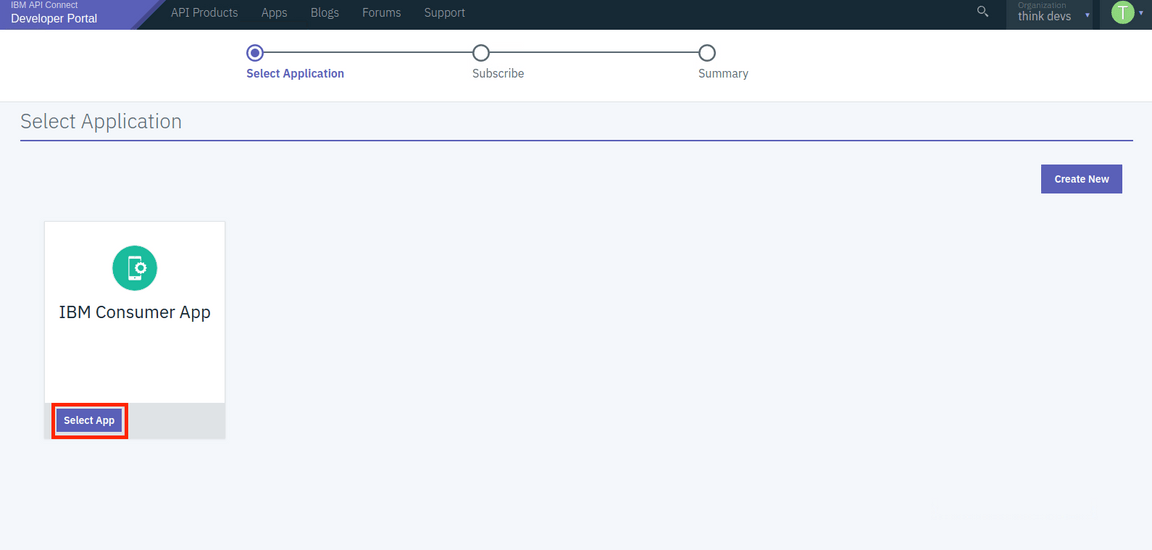
A window with the subscription details is displayed to confirm the information provided. Click [[Next]] once you have reviewed the information.
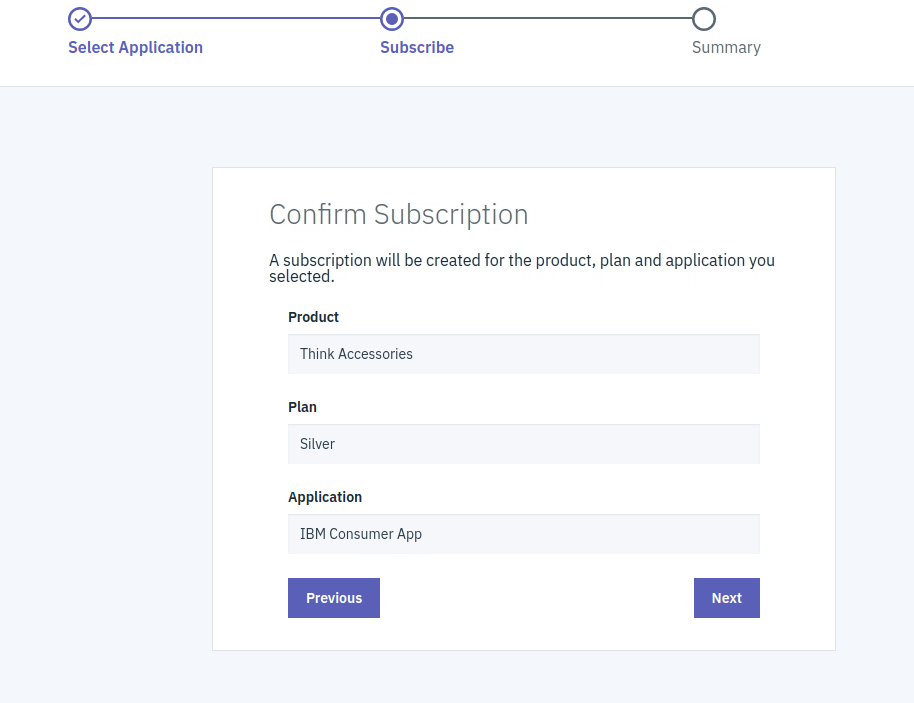
The last step is displayed with the summary of the subscription. Click [[Done]] to finalize the wizard.
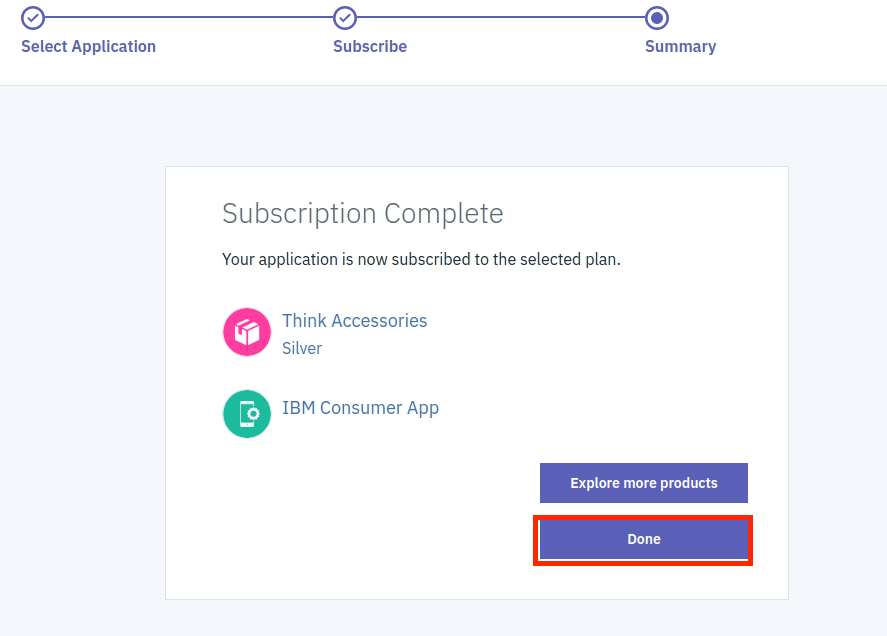
Test APIs from the Developer Portal
In this section, you will use the Developer Portal to test one of the Accessories APIs. This is useful for application developers to try the APIs before their application is fully developed or to simply see the expected response based on inputs they provide the API.
Click the [[logistics 2.0.0]] API link on the Accessories product page.
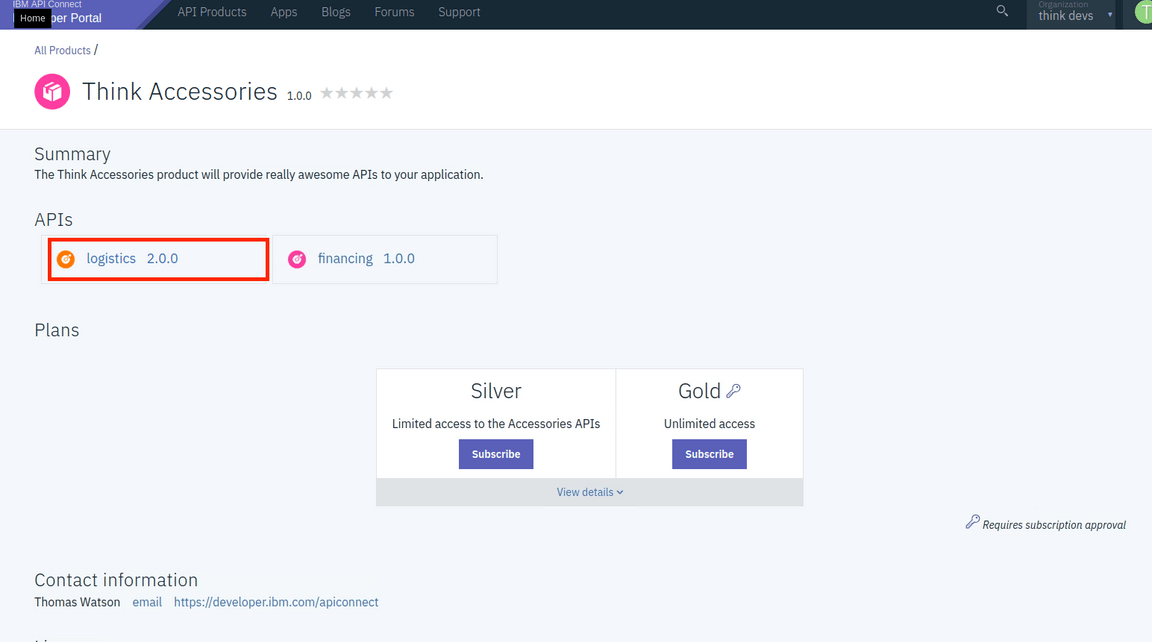
Click the [[GET /shipping]] path on the left navigation menu.
Click the `Try it` link to access the test area.
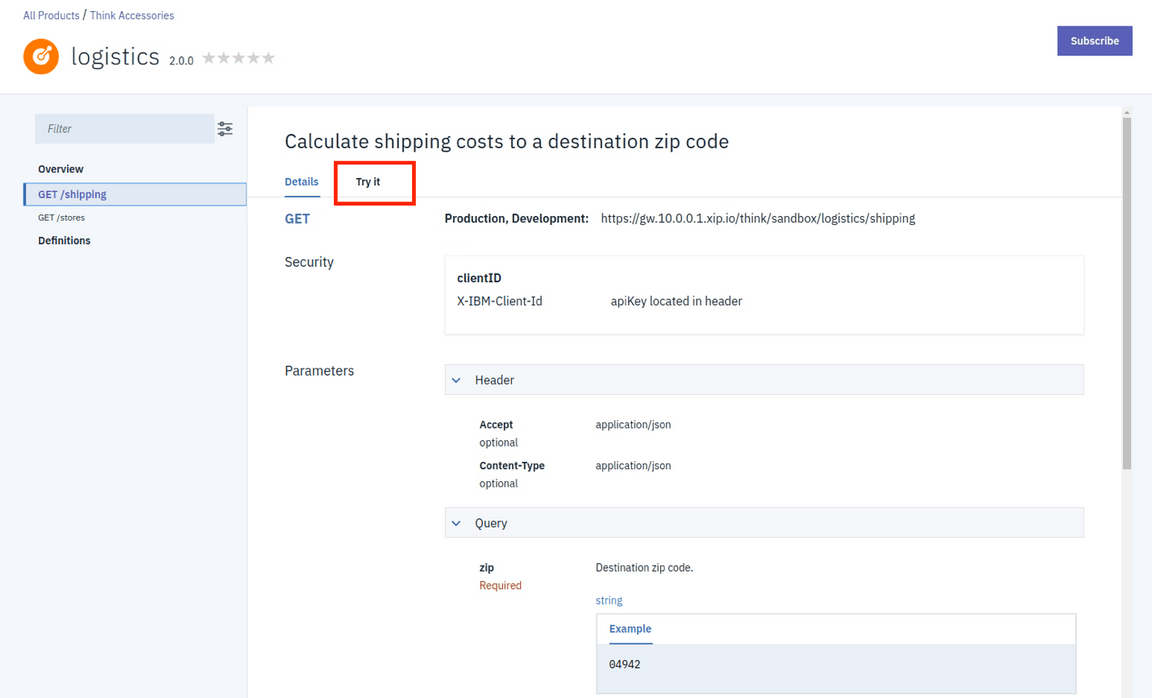
Scroll down to the Parameters section, enter any United State Zip Code (e.g., `90210`) and click [[Send]] to invoke the API.
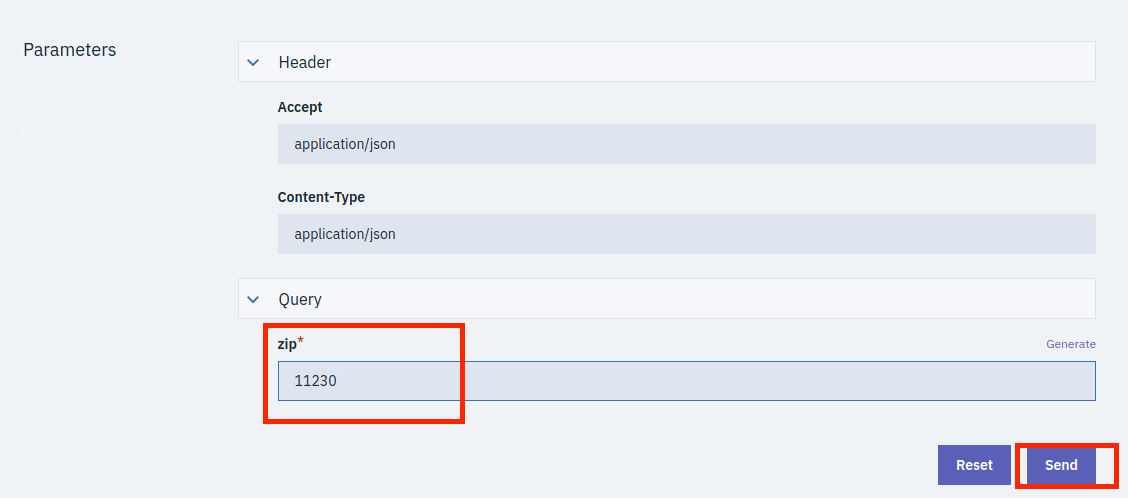
You should see a [[200 OK ]]and a response body as shown below.
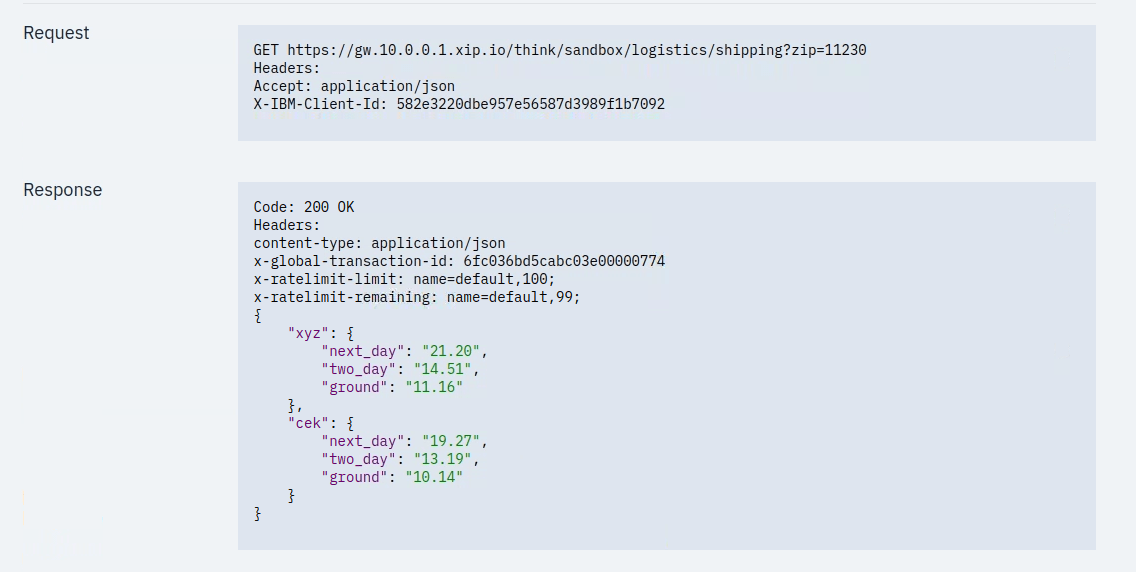
Go ahead and try out the [[Logistics GET /stores]] and the [[Financing GET /calculate ]]APIs as well.
Summary
Congratulations! You have created multiple plans, tested APIs in the developer portal, and used the APIs in a consumer application.